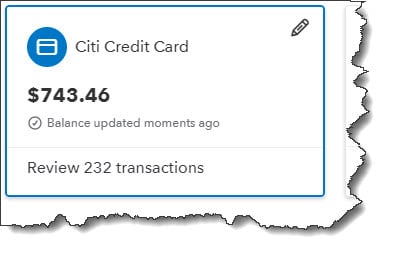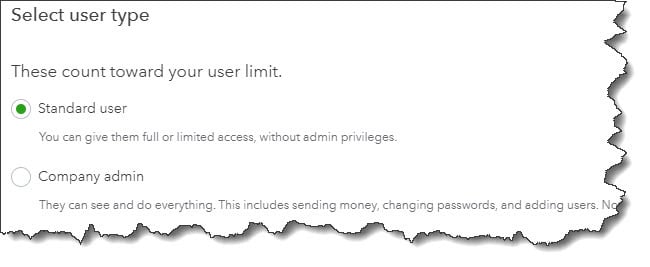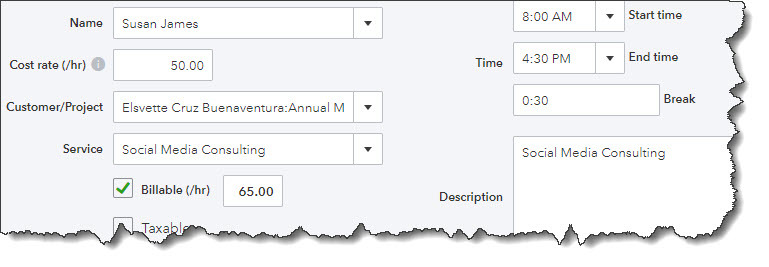These days millions of people work remotely and many may still find it “hard to get away from the office.” However, there may be times that you might be away from your “office” that it would very convenient to be able to access your QuickBooks data.
QuickBooks offers a free mobile app for both Android and iOS that will allow you to do many of the same things you usually do on your desktop or laptops. The mobile app will also allow you to synchronize data with your browser-based version. Since both versions look and work similarly, the mobile app will make it easy to get your tasks done.
Here’s a preview of what you can do.
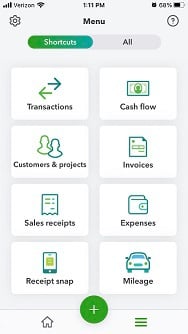
The QuickBooks mobile app doesn’t look much like the browser-based version, however, you can do many of the same tasks.
Navigation Tools
After you download the QuickBooks mobile app and enter your browser-based login credentials, you will see a screen full of shortcuts for the app's main functions. This will not only show you an abbreviated list of everything you can actually do, the list will take you to the screens you want to see most often when you log in to the program. When you click the All tab, a set of links for the apps will open that includes the functions that are missing from the shortcut page, for example, Reports and Products and Services.
In the lower-left corner, click on the home button, and the app will open 2 more screens. One screen is a Dashboard similar to the one you see in your browser version. This will display charts for profit and loss, invoices, expenses, and a list of your account balances. Next, click on the Activity tab and you will see a list of your most recent activities. This list is interactive, just as most everything else on the app. By clicking on an activity, the transaction underlying it opens. You will find 2 more navigation links at the bottom of the screen. If you want to add a transaction, just click on the + (plus) sign to open your options. You can click on the 3 horizontal lines to open the Shortcuts page. In the upper left, if you click on the gear icon it will take you to the Settings screen, here you will find links to Company Information, Tax Rates, Overdue Invoice Alerts, etc.
Records and Transactions
In the mobile app, your customer and vendor records are not as detailed as they are on the browser-based site, however, they should serve you well for your mobile activities. You will be able to toggle between your basic contact details and your recent activity. You will also have icons that will allow you to call, text, or email contact. Your Product records are not as complete, though you are able to see the name, description, sale price, tax status, and account and category assignments for each item. On the app, you will also have the ability to edit records and create new ones.
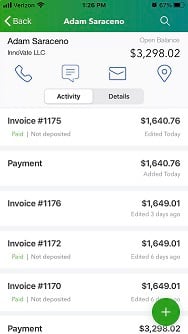
You can view the data from your browser-based version of QuickBooks on the mobile app.
Also, on the mobile app, you can add and edit transactions including:
-
-
- Invoices
- Estimates
- Sales
- Receipts
- Expenses
- Invoices payments
-
These a very thorough and include the fields you need to bill customers and record purchases. You can even request signatures on estimates, add notes or attachments to invoices, and view a status bar for invoice progress.
Other Features
There are other tasks you can complete on the QuickBooks mobile app. You can take a picture of receipts with your phone. The app will then upload them to the main site and move the data to the correct fields on forms. You can also work with bank deposits, projects, and categories. You can even record mileage for business trips. Just turn on Auto-tracking and the apps will record your mileage as you drive.
One more fairly new feature to QuickBooks is Cash Flow. This is divided into two sections on the main site, Overview, and Planner. The Planner deals with cash flow projections, which can be complex to understand. You may need a little help with this tool so you know when it’s wise to take actions to prevent an impending cash crunch especially if you’re experiencing cash flow issues due to the pandemic.
At Summit CPA we offer QuickBooks consultations as well as multiple resources to assist and help your business grow. If you’re ready to get an edge on your competitors? Contact our office at (866) 497-9761 to schedule an appointment with our advisors.
.png?width=120&height=77&name=Summit-Virtual-CFO_color_rgb%20(1).png)