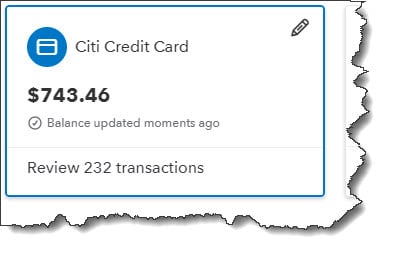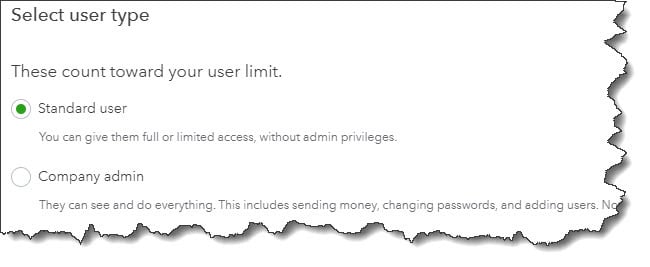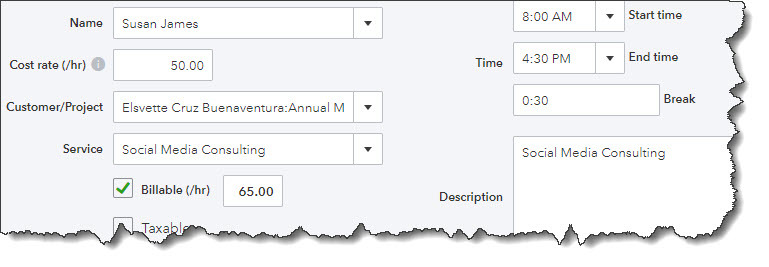You can create projects and track their profitability using QuickBooks Plus or Advanced.
You know that to establish whether your business is making or losing money you can run a Profit and Loss report. However, what should you do if you want to break down the data even more? Such as, having the ability to determine if the individual jobs you do for your customers and all their related income and cost are profitable.
This sort of understanding can have a huge impact on your future business decisions when it comes to your product and service pricing and your employee costs and expenses. It can also tell you whether or not you should do specific jobs.
If you happen to be using QuickBooks Plus or Advanced, you can utilize their Project tools to calculate profitability. All you have to do is assign all relevant sales, time, and expenses to the project and QuickBooks will do the rest for you.
Getting Started
The first thing you need to do is make sure that QuickBooks is ready to track projects by clicking on the gear icon in the upper right corner and select Account and Settings. Next, click on Advanced and scroll down to the Projects section. If this feature is turned Off, just click the pencil icon on the right and click in the box to turn it On, and then Save this option.
If you want to create a project, on the home page, click on Projects and then on the New Project button on the right. This panel will slide out from the right:
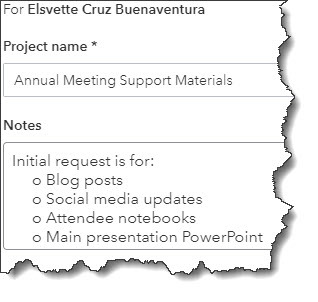
Before you begin tracking a Project in QuickBooks Online, you’ll have to create a master record for it.
Enter a Project name in that field and select a Customer from the drop-down list (or <Add New>). Although Notes are recommended, they are optional. Next, click Save, and your new project will appear in a list on the Projects page. QuickBooks stores that information with the customer in your company file and makes it available when you create things such as; invoices, checks, expenses records, and time activities.
Linking Projects in Forms
Your project will appear in different places in different forms. On an invoice, it appears in the Customer drop-down list as a sub-item under the linked customer. You’ll select the project name rather than the customer to make sure the invoice was “tagged” to the project and wasn’t just a one-off bill. If you’re recording an expense, you’ll see a column for Customer/Project with other line item details.
There’s another way to connect transactions to their related projects. On the Projects home page, click on a project name in the list. Click the Add to Project button in the upper right and select the correct transaction from the list that drops down. In your invoices, the project will already have been selected and will appear in the Customer field.
If you enter a transaction (like expenses and bills) and then realize later that you forgot to connect it to a project, in most cases you can correct this by going back to the original transaction and adding (or changing) the Customer/Project name. Although, invoices can be tricky, depending on their status.
Understanding Profitability
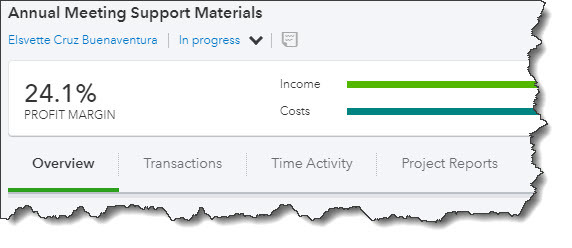
Notice you are able to see what your profit margin is on any project at any time.
Even if the project is still in progress you can check to see if you’re making money or not, by opening the Projects home page and click on the project name. The screen that opens (see screen image above) will be dedicated to that one project. You're able to click on tabs to see:
- An Overview that lists your income and costs, as well as your profit.
- A list of related Transactions.
- Time Activity
- Project Reports (Project profitability, Time cost by employee or vendor, and Unbilled time and expenses).
We urge you to use QuickBooks Project tools however, use caution when making changes to some existing transactions, especially invoices. At Summit CPA we offer QuickBooks consultation. If you would like further information on how we can assist you with your bookkeeping needs, contact our office at 866-497-9761 to schedule an appointment with our Virtual CFO.
.png?width=120&height=77&name=Summit-Virtual-CFO_color_rgb%20(1).png)