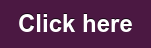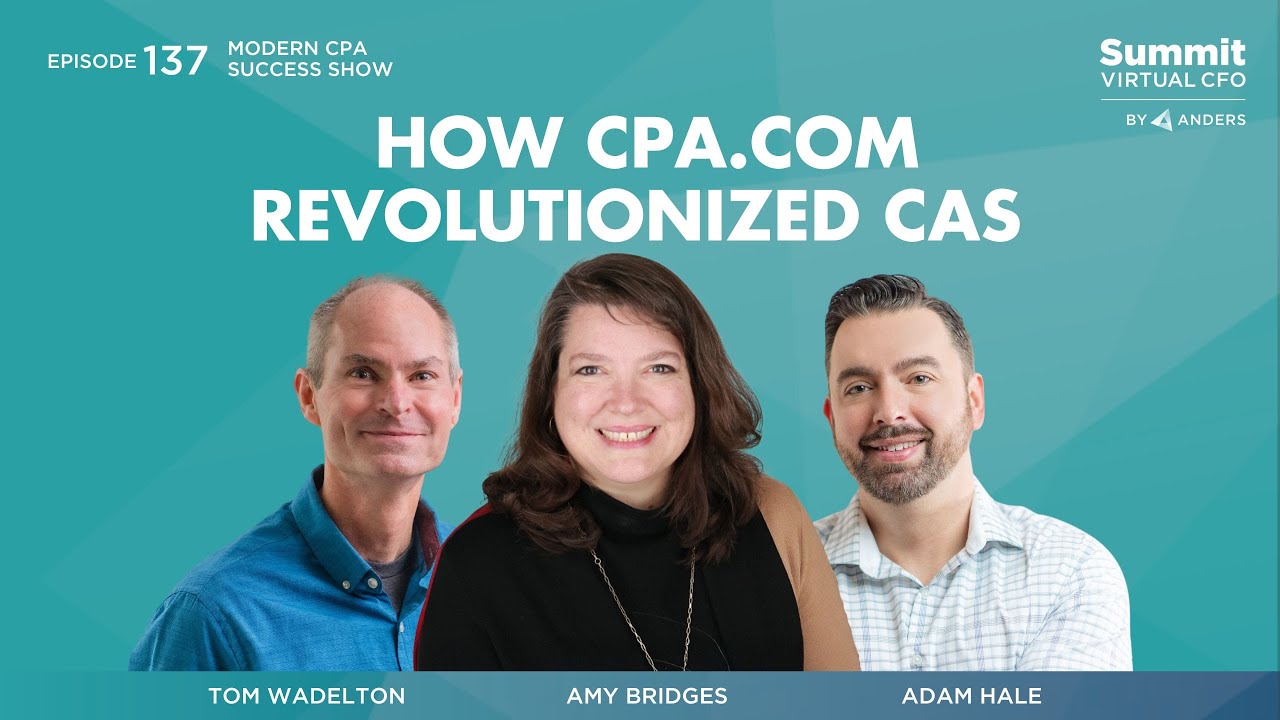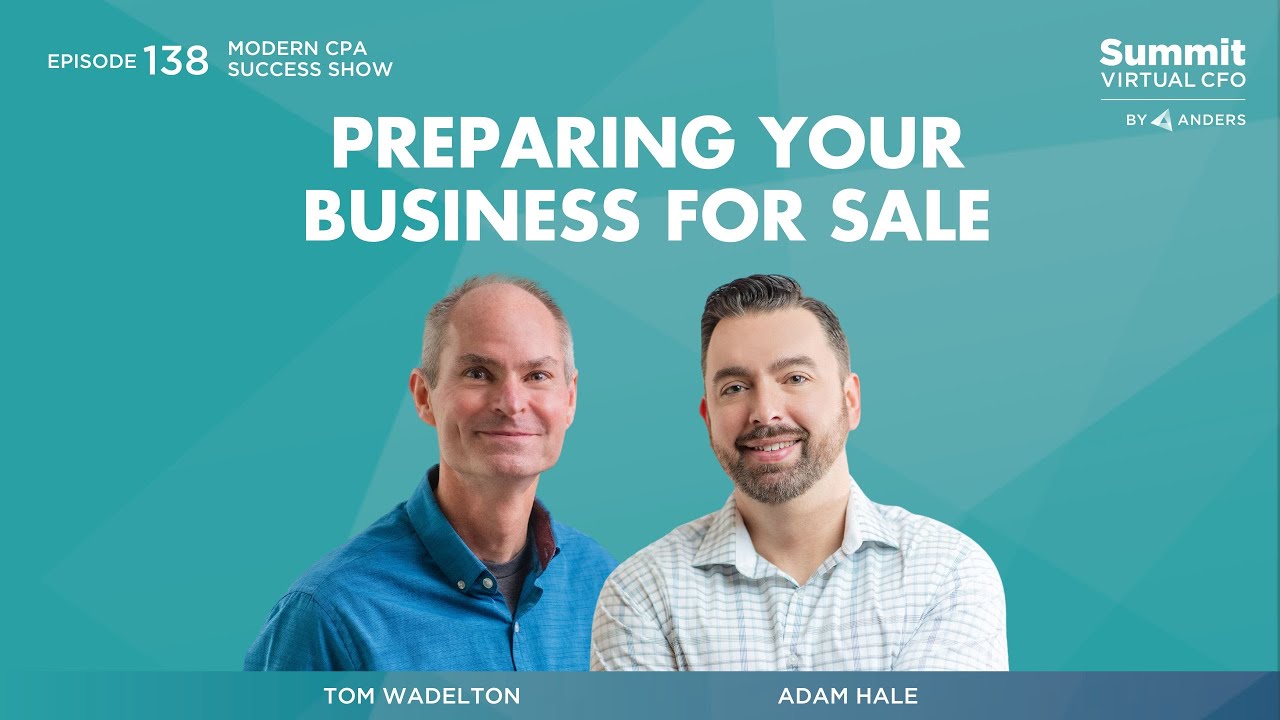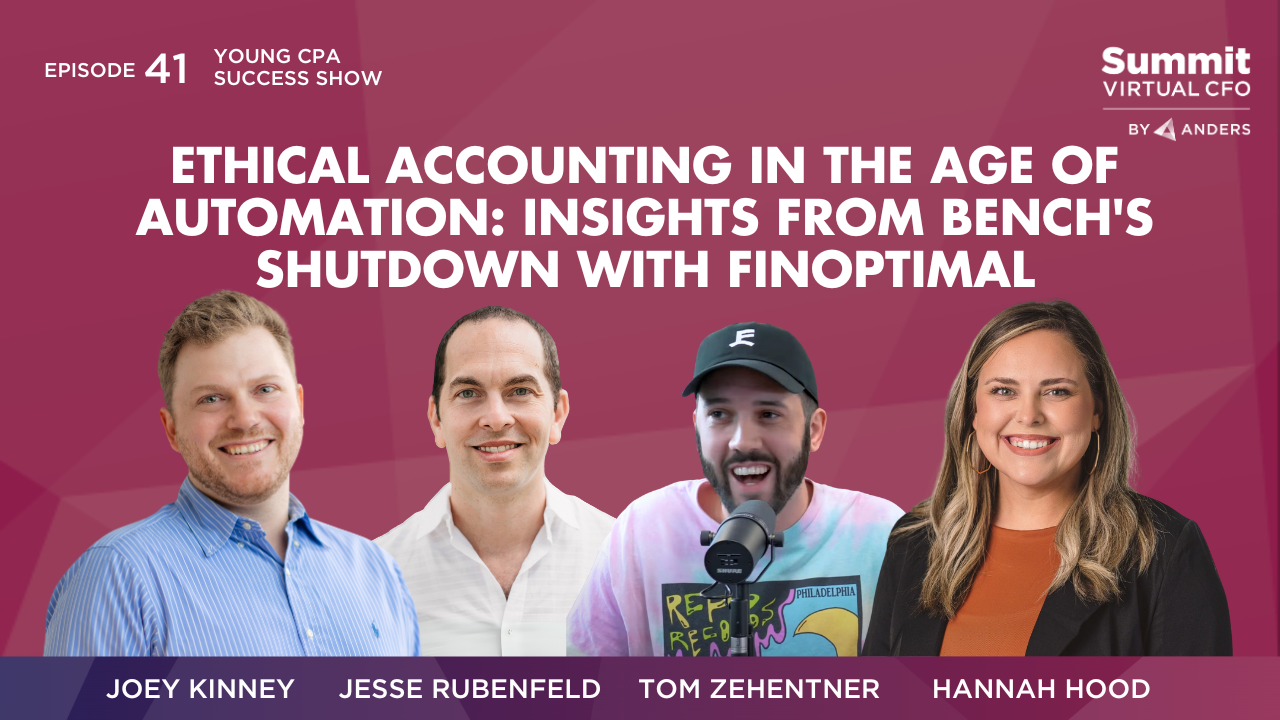The Modern CPA Success Show: Episode 70
In today's episode, Jamie Nau, our host and Director of Accounting, sits with Adam Hale, Partner at Anders CPAs + Advisors, and Alyssa Colf, our Senior Accountant, to talk about a tool called Autoreview and how this has helped improve our Financial Reviews with clients. She will share her first impression of this tool, the features, the value it has brought to the team, and how we use it internally to improve our processes and provide better service to our clients.
Jamie Nau: Hello, everybody. Welcome to today's podcast. Today, we are gonna talk about a tool that we've been using fairly recently that we're having pretty good success with in terms of our review and how it's adding to our financial statement review.
So we're really excited to talk about auto review. We have Adam Hale here, as always, and today we are joined by one of our superstar seniors, Alyssa Colf.
Alyssa, before we go into Autoreview, give a little bit about your background and how long you've been working with Summit and how you're enjoying it.
Alyssa Colf: Yeah, sure. Hi. I've been with Summit for about five years now. I came into Summit without any accounting experience, but I have since gotten all of the requirements down to get my CPA. I am almost there. So I've really learned a lot here, and I'm a senior accountant.
Jamie Nau: Awesome. So how much left? I know you've passed three, right? Are you almost taking the fourth one or are you waiting for the results in the fourth one?
Alyssa Colf: I take it on Saturday.
Jamie Nau: This is the perfect time to record a podcast. You could be studying right now. instead you're sitting here talking to us.
Adam Hale: It’s a nice break. So good luck.
Jamie Nau: The nice thing about Alyssa is, she's been here five years now, and Alyssa is one of our high-quality seniors. Both Adam and I have her on a couple of our accounts. And whenever I work with Alyssa, I know that the accuracy is always gonna be there.
Alyssa and I work on an account together. I review it ahead of time, and I've never asked her a question that she doesn't know the answer to, which is not always the case for seniors, especially when they're first starting out.
With Alyssa's skill, one of the things we do is anytime we're thinking about trying out a new tool, she's one of the first people I reach out to and say, ‘Hey, Alyssa, we've heard about this Autoreview thing. Tell us what you think.’
So Alyssa, why don't you talk a little bit about those first stages with Autoreview and what your first impressions were when we did that first call with them?
Alyssa Colf: Well, I always go in with a little skepticism just because there's a lot of tools out there. They can be good and great, or they can flop and not really do much. But I did see some value in the Autoreview demo that they gave us.
It definitely had features that you can't get with just QuickBooks. And it is in an easy-to-read, self-organizing format. So you don't have to really put a lot of effort into doing the analysis because it's putting it all together and spinning it out in a format that is pretty much foolproof.
If you just follow the steps and click along, it pretty much allows anyone to be able to do this kind of high-level review that we would expect all of our seniors to be able to do right off the bat. And it should allow them to do it a little more easily with less experience.
Jamie Nau: Great. I know that was one of the first questions that we had because, when we went through the demo originally, we knew there was a QuickBooks online tool that you could do some review with as well. But one of the questions we had was ‘okay, how is Autoreview better than that?’
Do you want to dig into a little bit of the features that the QuickBooks online tool just doesn't doesn't have right out of the gates?
Alyssa Colf: Yeah. It's a lot of reporting that organizes the data in a way that QuickBooks doesn't, and it pulls things out and also allows you to make changes in QuickBooks in a bulk editing format that you can't actually do in QuickBooks. So seeing trends and analysis, those kinds of reports that are all just based on the data.
Pulls that data out, organizes it in a way that you can actually see some trends, and that's things that you would have to look in QuickBooks at high-level P and L and just have an eye for calling out what might be a problem. But in Autoreview, you can configure those reports to specifically call out anything that you know might be a problem in this kind of account or for these kinds of transactions.
And so it just automatically does that for you and is a tool that allows you to configure those kinds of reports more specifically than you can in QuickBooks.
Adam Hale: Yeah, I think this'll come to a surprise to both of you, but I have no idea what you're talking about.
So I'm gonna ask a lot of questions because I've never used Autoreview. I think I've seen it once maybe; it’s hard to remember. So, I think one of the biggest things, I hear what you're saying, Alyssa, about the trends and that's cool.
I think one of the things that hits our clients that is frustrating sometimes, and sometimes it's their fault, if they're coding their own transactions, via an Expensify or themselves, but at the end of the month, you're going through the financials and a client's like, ‘oh, what's in there?’ And you double click and you show them the detail. And they're like, ‘oh, cool.’
You go to another account. And they're like, ‘wait a minute. How come that's showing up in two different accounts or three different accounts (that same vendor)?’
Which is sometimes frustrating; it's a software expense, and it’s showing up in software technology and computer expenses. Like all three of them; one, you have to question, ‘why do I have three of those expenses that all sound like the same thing’ but also ‘why did they show up in three different spots?’
And so, does it help with also identifying where a vendor is showing up in multiple spots?
Alyssa Colf: Yes, it absolutely does. That's a huge part of their reporting– focusing in on those kinds of misclassifications. And so, you can filter the reports by vendor. You can filter it by class, and then have the sub items be the different classes that are showing up for that vendor and where it went a month by month.
If one month it was going to the income account, but the next month it was going to the write-off account ,it will show you why or which months and where it went each month. And you can determine if it was a misclassification or not, but it'll also flag when it sees a “one off” in one month. It'll flag that for your attention.
Adam Hale: Okay. That's what I was gonna ask, because that's a different question. So, no, I don't wanna filter anything, and, no, I don't wanna look at anything; you know what I mean?
Typically, whenever I'm doing the review, The only way that I can usually see that from 10,000 feet out and then drilling in and seeing the year-to-date information and going to the next one.
And then remembering I saw that vendor somewhere. So, if you were going through my 965 vendors and clicking into each one of them and do that kind of analysis, that would take forever. But what you're saying is, it'll always flag that, anything that in the current month that showed up in a previous account the month before. It'll flag that in a separate area for you?
Alyssa Colf: Yep. It's got the main report. It’ll show you all the actual ones that just have flags, just the issues. Then, you can also expand it to see all of the vendors, if you wanna review and do a thorough review of the whole thing.
Jamie Nau: I think the important thing here, especially for Adam's reference, is let's talk a little bit about the format.
I'm gonna speak from my memory, which was definitely during the sales pitch, and I've definitely seen it a couple times since rolling it out, but really what Autoreview has is, let's just say 40 categories. And maybe it's more, maybe it's less, but there's 40 different categories of things you can review.
You can review by size. You can review by number of transactions, things that would cause a flag, and you can identify what those are. ‘Okay. I wanna look at all transactions over $10,000.’ That'd be one category.
‘I wanna look at any vendor that is in different expense accounts this month. You basically have those all across, all along the left, and those would be the categories you'd select.
So for some clients, you may be using all 40 for some clients. Some of those things don't make sense. Okay, why are we gonna look at this category, or whatever this category is, we're not gonna do that. So this client only has 19 categories that we're looking at.
And so that is how Autoreview works, you go through, and, when you first get a client, you're tailoring it to them and saying, ‘okay, these are the categories we're gonna use. These are the size amounts that we care about. These are the transactions we care about. These are the really important vendors that we care about.’
And you identify those during onboarding with the client. Am I speaking about that right, Alyssa?
Alyssa Colf: Yep. That's exactly it. All the reports you say, I wanna start my review for this time period, and it'll pull up all those reports and mark off the ones that don't have any issues.
And then, for all the rest, you just click through each report along the left, and it'll flag the things that have issues. Click through, configure, make sure that it's exactly how you want those things to be appearing.
You can say that's okay, it'll automatically configure the report so it doesn't keep coming up. Or, if it's an issue, you can click right into it and change it right there in Autoreview and correct it. And then, it'll be correct in QuickBooks going forward.
Jamie Nau: So it does sync automatically to QuickBooks. So if you make the correction in Autoreview, QuickBooks is fixed immediately.
Alyssa Colf: Yep.
Adam Hale: It's like using the accountants tool inside of QBO. And now, does this only work for QBO? Or does it work for Desktop? Zero?
Alyssa Colf: It's only for QBO, and it is sort of similar to that. It just has some mark capabilities, some different features than that accountants tool and QuickBooks.
Adam Hale: Okay. So I guess the other thing is then, I hear what you're saying for expense variances and things that are weird. How does it work for the balance sheet?
Alyssa Colf: Mainly just checking if there are accounts that are rarely used accounts, that should not have a negative balance, or should have a negative balance.
For capitalization, if you set a threshold, if something gets put in an asset account under 2,500, it'll flag that to you and say, ‘Hey, that needs to go to the expense. You can configure that to be whatever amount your company policy is.
And then, if something gets put in office expenses that's over 2,50 it'll flag that on a different report and say, ‘Hey, that needs to be capitalized.’
And then, same for all of your recurring depreciation entries or recurring prepaid entries. If that entry suddenly falls off, it'll flag that and say, ‘Hey, you're missing this entry.’ So that's just some examples of how the balance sheet gets pulled in, but it's really all combined into a reporting structure.
It's not split out between P and L and balance sheets. It also has an undeposited funds reconciliation that I found really helpful. Because sometimes that account could get out of control if they've got some automatic things going into there.
But you're able to click into that, and it'll show you exactly what transactions have not been deposited yet; then, as of a certain date, what transactions make up the balance on that date and whether or not those things were deposited on a later date. So that's been pretty helpful for me.
Adam Hale: Does it have a bill.com one?
Alyssa Colf: No. Unfortunately, but that is the same kind of account that does have those kinds of problems.
But no, it's just for undeposited funds right now, but it does have unreconciled entries. So, if there's anything that's unreconciled anywhere on the balance sheet, it can pop up those accounts. So, if you do a reconciliation of it, of those things, hitting like the other side, then it'll show them that they didn't.
Adam Hale: I don't know if I'm following that one. So you would say, ‘Hey, these are my bank accounts. Show me by bank account. What my unreconciled items are. Because that's an important review that we talk about all the time.
Even though we reconcile bank accounts on a weekly basis. And even if you're doing it monthly, many times the person doing the reconciliation is too busy, clicking off stuff that cleared, and they're not paying attention to the things that did not clear.
And so, once you go through that reconciliation, it's always best practice to go back in there, type in the same balance, type in the same date, and review uncleared deposits, checks, all those kinds of things.
You're saying this has a specific report by bank account that'll show you all those things.
Alyssa Colf: It is a consolidated report that shows for every single bank. If there are any unreconciled transactions hitting that account. So instead of going into the reconciliation screen for each and every one and clicking in doing a false reconciliation for everyone, you can see all those transactions for the whole balance sheet in one place
Adam Hale: But it has it broken out by bank account so you know which account it's in. Okay. And does it do the same thing for credit cards?
Alyssa Colf: Yeah, it's all on the same report.
Adam Hale: Okay. And then what about AP and AR? Does it do anything for AP and AR?
Alyssa Colf: It does have negative balance. So if a specific vendor or a specific client has a negative balance, it flags all of those in a report.
Which would mean like that bill got deleted, but the payment was still there, or there was an overpayment or something like that, it'll consolidate those onto a report and, and list.
Jamie Nau: And it does have like some of the standard reports that you'd get in QuickBooks online, or it has like an AP aging and AR aging, if you decide to check that on.
Which again, I know you can get QuickBooks, but the nice thing is, it’s all in one place here. So, what I like about Autoreview and what I liked about it from the beginning is, it allows someone like Alyssa, who obviously from listening to her for the last 10 minutes, knows her stuff, it allows her to easily train either a brand new accountant, or, if you're offshoring your accounting work, it can easily train people that might not know as much Alyssa to look at the books the same way she does.
And that's what I really like about it is, Alyssa can go in and say, ‘okay, I know these books; I've been doing 'em for two years now.
I really know what to look for. I'm gonna create a review program in Autoreview that's gonna make someone else look at these books the same way I do.’
And the nice part about it as well is there's a little bit of an audit trail there, too. Alyssa, you wanna talk about how a person that you would assign this to would review it and how they would communicate back to you as well? Let you know what areas you needed to look into.
Alyssa Colf: Yeah, exactly. So, ideally, what we'd have is a situation where my bookkeeper's doing all of the coding; they're doing all of the bookkeeping and the account. Then, at the end of the month, they go into Autoreview and start their review and Autoteview will track their progress as they go along and click through the reports, and they have the capability to flag certain reports and certain transactions that they have a problem with.
So, if they feel like they can’t fix it themselves, they can flag it in Autoreview and then when they finish their review, they'll sign off on it and it'll have an audit trail, like you said, of who signed off on each month. And then, I can go back into Autoreview, see all of their flags and see when they signed off on it, and go in and fix the things that they couldn't address themselves.
They can make notes and that kind of thing for me. So then, I can go in and review their work. So it's like they're reviewing their own work, and then I'm reviewing their work, and then fix anything that they couldn't handle on their own.
Adam Hale: How does it work with customer interaction? Do you then just take that report and push it out to the client?
Like if you have questions? Because, oftentimes, that's what it is. It's like, ‘Hey, Alyssa, just wanted to give you a heads up. Like what's up with these 12 transactions that didn't clear from five months ago?’
Are you able to just push a button and email it to a client?
Alyssa Colf: You can export all of the reports into a PDF or Excel format.
So that's probably what I would do. Currently I've just been using it internally. I haven't pushed it directly to clients. It would just bring anything to my attention that I needed to fix. And if there was a specific thing that I couldn't resolve on my own, then I would reach out to the client directly.
But, yeah, you can export the report itself to show all the transactions that are showing up as problematic.
Adam Hale: Each individual report on its own. Okay. And then what about work-paper integration? Is there anything with that? So if you had a schedule of prepaid insurance or something of that nature, is there a place for that to be stored or linked inside of Autoreview? Or is that just a totally separate deal?
Alyssa Colf: Not that I'm aware of, no. That’s a good question. I don't know. Maybe they can do that.
Adam Hale: We're on our own. Well, so we got a couple suggestions for them; clean up that stupid bill.com bank account that shows up on everybody's balance sheet, please. I was fooled for years. People telling me that was a timing difference; for anybody listening, it's not a timing difference. It's a problem, so fix it.
And then also, if it could link into some work papers or something; Again, I think the cool thing is, too, with QBO, what's obnoxious is creating tabs. So every time you want to, you know, I was always a big fan of desktop because you could have that open windows screen, and you could just click through the 40 different windows and leave them open.
I probably have 40 windows open on my screen right now. So, but the problem with QBO is, whenever you open those, then some of them time out, some of them don't. And if you forget to do it now, you've moved off your report. But what you're saying is you can still leave QBO open, and this is a really nice place where you still have that kind of open windows tab. So that's really cool.
Alyssa: It's really convenient that you can make all your changes in Autoreview without even having to go back into QuickBooks, or you can hit the little I button in Autoreview that automatically opens a tab in QuickBooks and opens that transaction that you're wanting to look at in QuickBooks. So if you wanted to look at it in there, too, you could.
Adam Hale: Oh, that's interesting. Cuz I know sometimes clearing the AR and the AP can be a little bit more problematic. So, that's cool if they have a solution for it inside of Autoreview, but sometimes that requires a little detangling for different stuff.
Alyssa Colf: Just a matter of getting everything straightened out.
Jamie Nau: So we've talked through a lot of the reports here and in general terms; are there any special reports that you've used in the past six months or so that you'd say we've really either increased your time or made you a more efficient reviewer that we haven't haven't talked about yet?
Alyssa Colf: There is “entries without name” that saved me a whole lot of time one day, because I was bringing a client onboarding into cash flow tool, which in order to properly forecast all of your expenses, all your expenses in the past, have to have a name tied to them so that it can pick up on what the forecast should be going forward based on historical trends.
And the client was not coding anything with a name. So I had to go in and I could easily see in Autoreview all of the transactions that did not have a name, I could see the memos listed out so I knew who it was for because it was in the memo right there and it sorted it by account.
So, all of the same vendor was in this account, and I could just sort it by memo, click off all the transactions, and then batch edit the name, which is a feature you can't do in QuickBooks.
You can't batch edit the names; you can only edit the account and the class. So that saved me hours because I was able to just click through all of those transactions for like the last six months and apply a name, get it pushed through to QuickBooks, and then pushed into the forecasting tool.
So that'll be super helpful for going forward of just a quick review, make sure all the transactions have a name every week so that it's coming through correctly.
Jamie Nau: I'll give you more chances to give more examples, but I think you brought up a pretty good point there. I talked about the setup during onboarding where, ‘okay, we got a new client; we're gonna set up onboarding for transaction amount,’ and all of those initial setups. But, you mentioned as well, using it for kind of an initial review of taking on a new account.
Do you wanna talk about that a little bit with brand new clients? They've been in operations for the last 10 years, and you're just starting to work with them. How have you used Autoreview to get that first look at that?
Alyssa Colf: Yeah, I just helped another senior accountant set up Autoreview for the first time on a new onboarding client for us, and we were going through like the GL misclassifications report.
And I was like, ‘oh, they coded that wrong. Oh, you better fix that. Oh, gonna need to fix that.’ At least for the current year; historical years, you're not gonna go back, but if you wanna have clean books, if we're gonna be presenting the financials, we wanna make sure at least this year is something that we can reference off of accurately, compared to how it's gonna be going forward.
So we were able to clean up a lot of things for that client, just bringing them into Autoreview and noticing those trends because the client was doing their own bookkeeping before; obviously they're not professionals, so not gonna be as clean as we would do it. We caught a lot of things that way.
Adam Hale: I think whenever you were talking about onboarding, Jamie, where I thought where you were going with it was templates. So, are all of these, Alyssa, just like custom? So if I get a new client, I have to do that? Or do we have like a Summit template where you can just go ahead and lay it over a new client without having to do a bunch of customs?
Alyssa Colf: Oh yeah. All you have to do is import the QuickBooks file, and it'll automatically fill out all of these reports. And, it has some custom reports for Summit that it sets up automatically. Where you need to go in and configure is just, if this client uses a different name for uncategorized expense or something like that; if you're going through and they don't really use that account that way, then we have to configure it for those things.
If they have specific threshold limits for capitalization or something like that, go in and change those amounts. But I set it up for this brand new client in about 30 minutes–going through and configuring the things that I needed to. And, we had it cleaned up and ready to go in about 30 minutes. So, it doesn't take too long to bring in a new client and set it up.
Adam Hale: Does it give you an audit report of the changes that you made that you pushed through? So for instance, if you made a bunch of changes to the client's books year to date, and you're like, oh, ‘Hey, these are all misclassified. I can push these around. And these need to go over here.’
Is that something that you can show off, or tell the client about later? Like say, ‘Hey, here's the auto report?’
Alyssa Colf: I don't know if it does. The audit trail that it has is who signed off on what and whether they flagged things or not.
I don't know. I don't think it does give you a report of the changes actually made in QuickBooks through Autoreview. I don't think it does.
Jamie Nau: There's three. Here you go. Add them up here. Yep. Send this over to them. To that point, how has the customer service been? I know when we first met with them, they were fairly small, and we really liked that about them.
Has the customer service been pretty good, and have they been open to our recommendations of change?
Alyssa Colf: Oh yeah, absolutely. The co-founder actually just did a second training call with our bookkeepers and some of our senior accountants just because we realized that we hadn't recorded the first one, and were like, ,Hey, we've got a bunch of new people who need to learn about this. Can you come give us a training call?’
And he, the co-founder, came in and did a training call. And then he also showed us a bunch of new features that we had requested that they just implemented. And so, they are definitely quick on responding to requests for support or change.
Jamie Nau: Which is always something we look for in our vendors.
I think we've had, on this podcast, we've probably had 10 or more vendors come on or talked about 10 or more vendors. And you probably hear that same story over and over again; a lot of the vendors we work with tell us that in the sales process that we're a big fish for them.
We're, we're a really important client for them and they're gonna work with us, especially, Adam always talks about when we work with Jake; Jake is always really good at that stuff. And they, a lot of our clients, wanna hire our companies, wanna hire Jake off, away from us, cuz he is so good at thinking of those types of problems and those types of solutions.
So a lot of the vendors we do work with do have that capability up front and they say, ‘Hey yeah, we want your help. We want you to help make this tool better.’
Alyssa Colf: They've been really good about that so far.
Jamie Nau: We're getting close on time here, but I wanna make sure we talk through all the really cool features, and then, at the end, we'll ask Adam if we sold him on Auorreview. Now that we've been using it for almost a year, but that's the final question. Any other cool reports or features that we need to talk about, Alyssa?
Alyssa Colf: Well, one cool feature that they just rolled out is the Chrome extension. What it does is enables a feature within QuickBooks online that pops up while you're in QuickBooks.
If it is flagging transactions that might need attention, it shows that whole list of those transactions in this little menu bar up at the top of your QuickBooks screen. And, while you're actually coding transactions or reviewing profit and loss or balance sheet accounts, it flags things right there on your screen in QuickBooks and gives instructions on coding and that kind of thing based on historical.
So, that could be really cool once we get that implemented, because it just rolled out last week. So, I've started using it on my QuickBooks, and I think it's gonna be a really beneficial feature, particularly for our bookkeepers who are coding our transactions every week. They can have that direct guidance immediately, instead of waiting until the end of the month to fix it.
Jamie Nau: So let me make sure I understand this one. So, if I'm coding something and I'm looking at a vendor and that vendor, for the last three months, has been coded to the web services account and I'm about ready to code it to a computer equipment account, it would code that up as this could be a potential error that you're gonna see? And it would identify what type of error it is and what I should be looking for?
Alyssa Colf: Yep. Yep. It'll automatically pop up as a flagged item on that list, and it'll give guidance on what it has been coded to historically instead.
Jamie Nau: That does sound interesting. All right, Adam, it's your turn. What do you think? Did we make a good choice here? Are there more things we need to do in order to keep using this product?
Adam: Well, obviously there's some suggestions that need to be made. But overall, yes, it sounds terrific.
And it's just kind of a bummer that it only works for QBL. That's the vast majority of our clients. So, I guess from that standpoint, that's fine, but it'd be nice if it integrated with a desktop, specifically, and then. even Zero would be cool. But I think Zero's got its own kind of tool for that stuff, too.
Yeah. Glad to hear the efficiencies that it's creating. If you could figure out a way to enhance the client interaction with some of that review, too, that’d be really good.
Jamie Nau: Yeah, I would definitely say, we just did a CPE on this and some of the questions that came through are, ‘have you tried this tool? Have you tried this tool?’
So, we know Autoreview isn't the only tool out there that does this. So if you're a Zero shop or if you're a company that uses QuickBooks desktop a lot more than QuickBooks online, I definitely see a benefit in a tool like Autoreview. And, I think that the biggest thing is, within your company, you're gonna have the superstars.
You're gonna have the people that have been there a while and really know how to do things. But to me, the benefit here is that it's a really quick and easy way to get everybody in your firm to be reviewing for consistency, similar things.
A while ago, I'd have three or four different accountants working for me and everyone would cling to different things and have different questions, which was good. But, to have that consistency across the board has been the nice thing with Autoreview.
I think that everybody's looking at a similar schedule and a similar plan when it comes to how to review the financial statements, which is the consistency we're looking for when we're doing over a hundred sets of clients’ books.
Any other recommendations, Alyssa, for anybody that's thinking about adding a product like Autoreview and benefits that they'd get out?
Alyssa Colf: No, I think, I think we covered everything. I think the key thing that I'm hoping to get out of it, or at least for my bookkeeper, is empowering them to review their own work and catch things before I have to catch it.
Catching an error in front of the client is never fun, so hopefully giving that extra layer of review is empowering them to make the correction on their own before it gets to me or gets to the client.
Jamie Nau: Yeah. And I can definitely tell you from working with Alyssa that, I used to be a little cautious about asking that question that I didn't know the answer to in front of the client, but, with Alyssa, especially now with Autoreview, I'm never afraid to ask that question of, ‘why did their expense their payroll expense go up by this?’
Alyssa always knows the answer and I think this is a big part of it because she has someone else doing the majority of the review, the first level of review. So, she can really focus on the larger items. How about you, Adam? Any final thoughts?
Adam Hale: Like I said, great product and always looking for ways to be able to extract that data and be able to call those things out for the client and make the review process easier. You sold me.
Jamie Nau: Good. Well, thanks, Alyssa, for bringing all your knowledge. And I know I can tell just from talking to you that you've really figured this product down. Appreciate all the work you've put into it.
Alyssa Colf: Thank you.
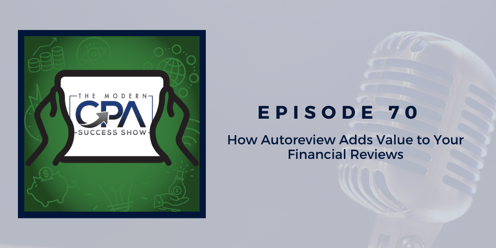
Share this podcast episode on Twitter:
The Modern CPA Success Show for Accountants 🎙️ by @SummitCPAGroup:
Episode 70 - How Autoreview Adds Value to Your Financial Reviews 👉 https://ctt.ec/UL4CN+
Want to listen to more Summit CPA podcasts?
.png?width=120&height=77&name=Summit-Virtual-CFO_color_rgb%20(1).png)